Pinterest is a platform that allows users to post, modify and share images. It is one of the most popular social networks in the world and has attracted more than 400 million users.
Users can pin photos from their mobile device or computer and share them with friends and family. Most importantly, it’s a great way to drive traffic back to your website at no cost.
And if you are new to Pinterest or haven’t used it in a while, this article will help you get started. It will share various ways you can use to post on Pinterest and make the most out of the platform.
Pinterest Posting Guidelines
Pinterest provides users with a large database of images that they can use for inspiration in creating their own content, or they can just browse through the database in their free time.
To keep its massive audience happy, Pinterest has some unique guidelines for content creators and businesses that want to market on the platform.
Here are a few things you should know about Pinterest’s posting guidelines:
1. Share things that are relevant to your audience.
2. Pin only original content and images you have created or have permission to share.
3. Pin only high-quality images; low-resolution images will not look good when pinned.
4. Don’t spam users with too many pins at once.
5. Write a descriptive title for each pin and include relevant keywords so people can find them when searching for related topics or products/services.
How To Post On Pinterest On Desktop
1. Directly Post Images/Videos On Pinterest From Computer:
1. Log in to your Pinterest account.
2. Click on “Create” and then click on “Create Pin.”
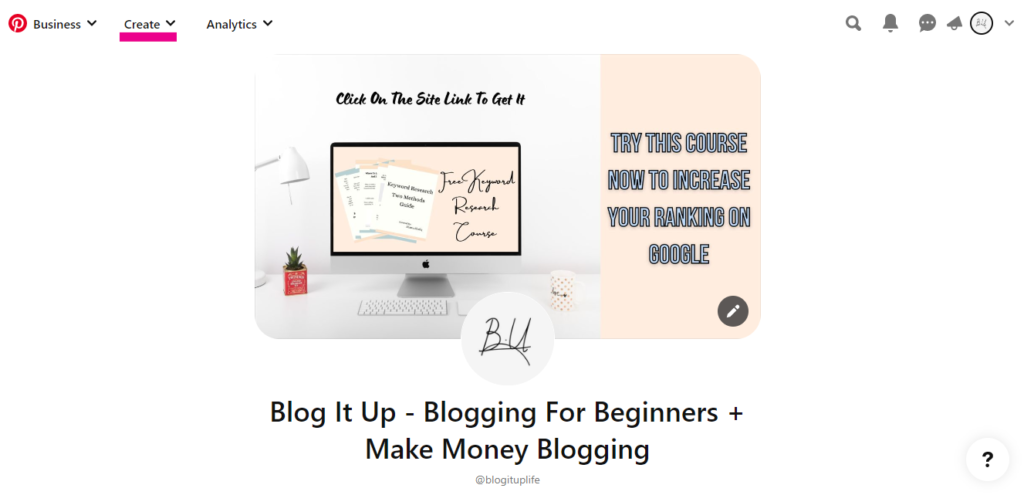
3. Next, choose the image/video you would like to share with your followers by clicking “Upload Photo.” Or you can just use the drag-and-drop option.
For those looking to make their pins stand out, converting engaging text into captivating videos can be a good opportunity. You can try VEED’s Text-to-Video tool to create neat and outstanding video pins.
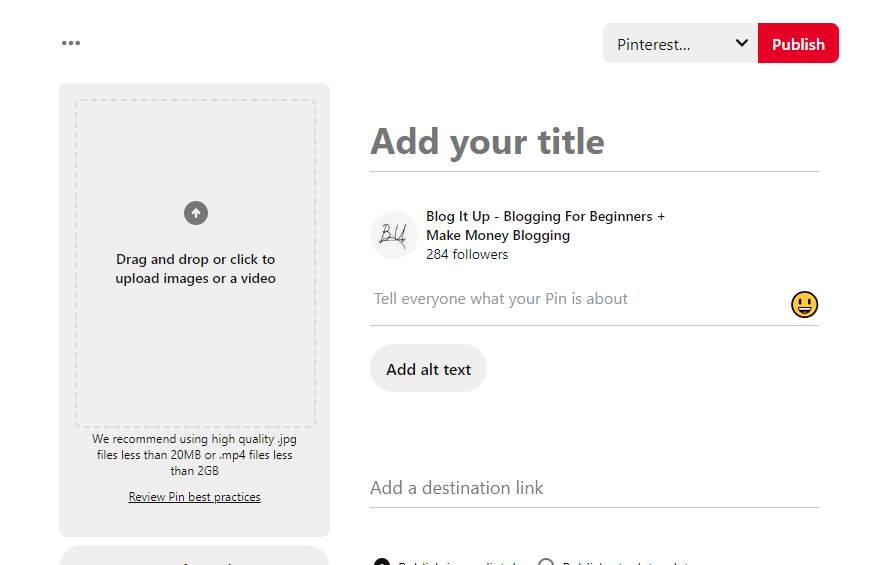
4. Now, type in a title and description for your pin. But if you are a website/business owner planning to optimize your pin to reach more audience, then adding a link and alt text is a good idea.
5. Choose the board where you’d like your pin to appear.
6. Lastly, click publish on the top of the screen when ready.
However, if you plan to schedule your pin for another time, you can click on the option below, “Publish at a later date,” and select the time and date of your choice.
2. Post A Carousel On Pinterest:
One of the best ways to post on Pinterest is by creating a carousel. This feature allows you to share multiple images at once, which is especially useful if you have a lot of different products to showcase.
1. To get started, log in to your Pinterest account and click create a pin.
2. This will lead you to the pin builder page; over there, upload an image or use the drag and drop option.
3. Once you have uploaded your pin, click the “Create Carousel +” button to add multiple pins.
4. Next, add a title, description, alt text, and a destination link.
5. Select the board where you want to add your pin and click publish.
3. Post A Story Pin On Pinterest:
If you want to grow your audience on Pinterest, then story pins might be the right option. Here is how it works:
1. Log in to your Pinterest account and click “Create Story Pin.”
2. Upload or Drag and drop your image/video. You can upload up to 20 images or videos at a time.
3. Design your story pin to make it attractive to your target audience.
4. Add details about your story pin in the description box.
5. Create a title for your story pin and choose a board where you would like the pin to be published.
6, Add tags to your story pin to reach more audience.
7. Once your story pin is ready to publish, click the publish button, and that’s it!
4, Pinterest Share Button On The Website:
If you’re a Pinterest user, you can use the Pinterest share button on any website to post it to your account. Just hover over the button, click on it, and it will pop up a page where you can see all the images used on that web page.
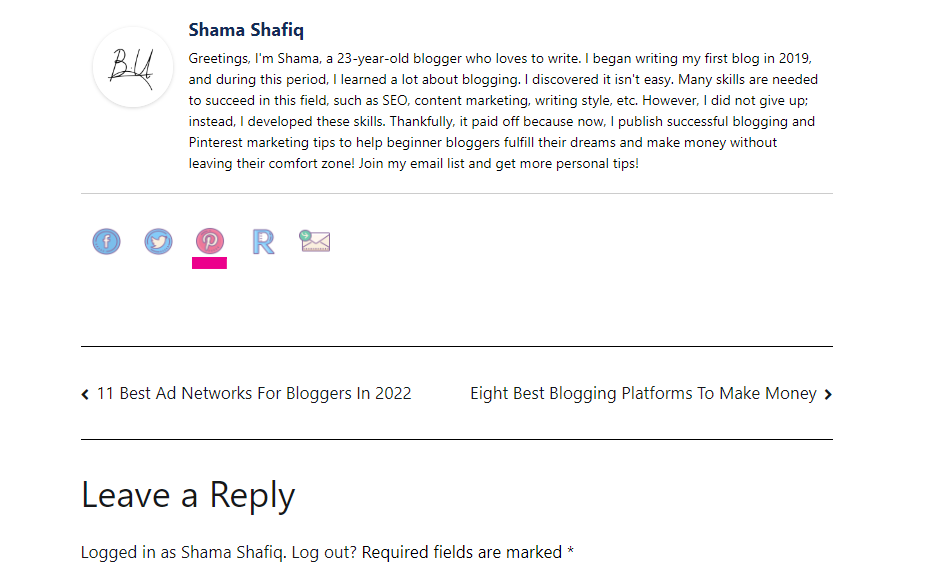
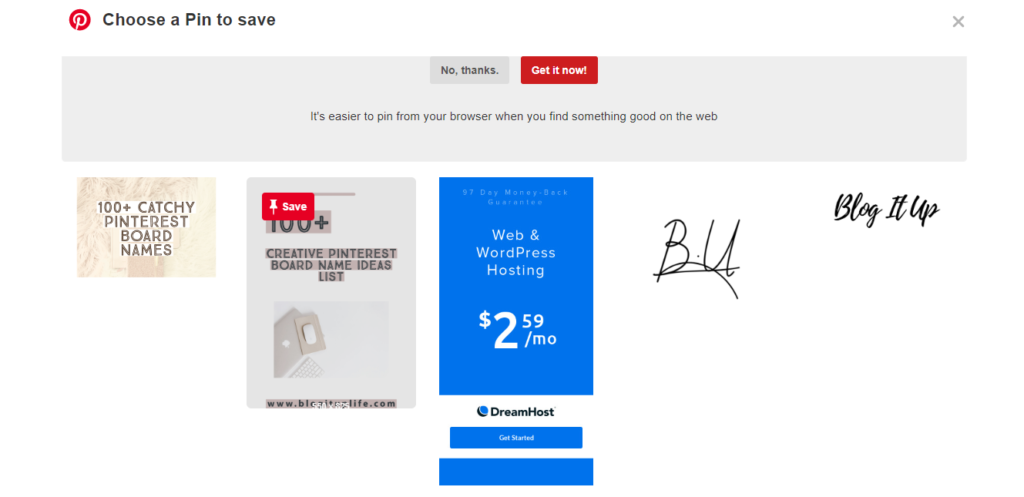
From over here, choose the most appropriate image, such as pin image, and click save. It will pop up a new window where you must select the right Pinterest board for that pin.
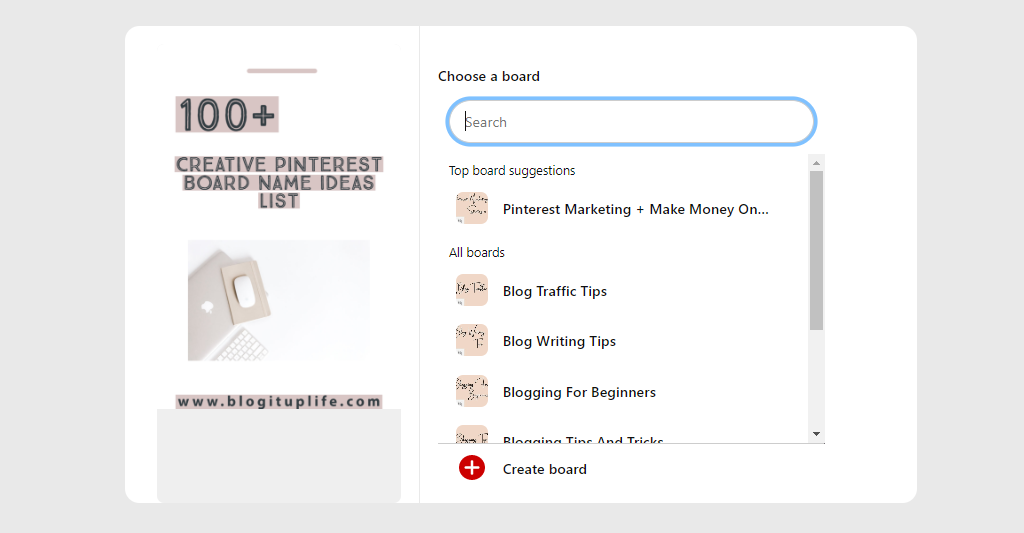
Once you’ve selected the board and saved the pin, it will automatically appear on your chosen Pinterest board.
4. Pinterest Extension On Desktop:
For this method, you will need to add a Pinterest chrome extension, a.k.a Pinterest sharing button. This extension allows users to quickly pin items from their browsers and share them with friends, family, and followers.
You can find the Pinterest sharing button extension on the chrome web store; once you have installed and activated the extension, head over to any web page and start saving pins.
For example, Unsplash is a popular stock image website. Many bloggers use this website to create custom images for their blog posts. If I go to the site and like an image that I want to share with my followers, all I need to do is put the arrow on the small save it button with the Pinterest icon, and it will give me an option to select the board I’d like to save the pin to just like the image below.
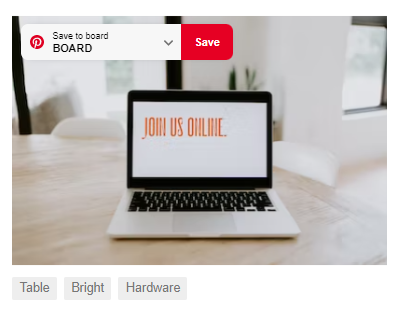
Sign Up And Get A Free Keyword Research Course In Your Mail Box To Increase Your Google Rankings!
How To Post On Pinterest Mobile App
With the Pinterest app, you can post on Pinterest using your mobile device. The app provides easy access to uploading a Pin, choosing a board, and then posting it. Additionally, with the app, you can edit and delete existing Pins and manage your account settings.
You can use the following guide to help you post on Pinterest using your phone:
1. Download the app. Go to the App Store or Google Play and search for “Pinterest.”
2. Sign up or sign in with your existing account information.
3. Tap the plus icon in the middle of the screen.
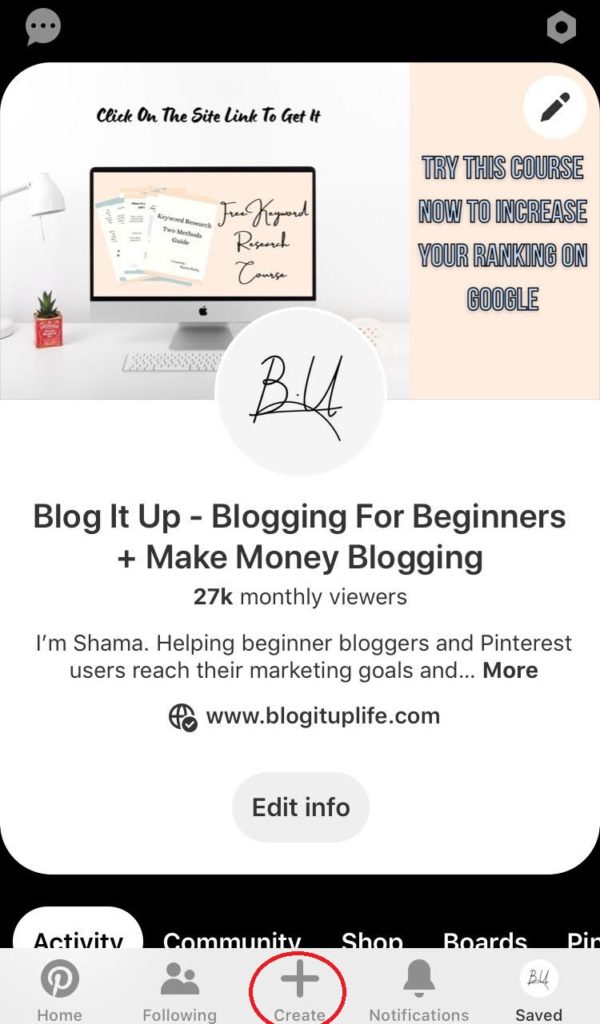
4. Take or select a photo or video you want to post to Pinterest.
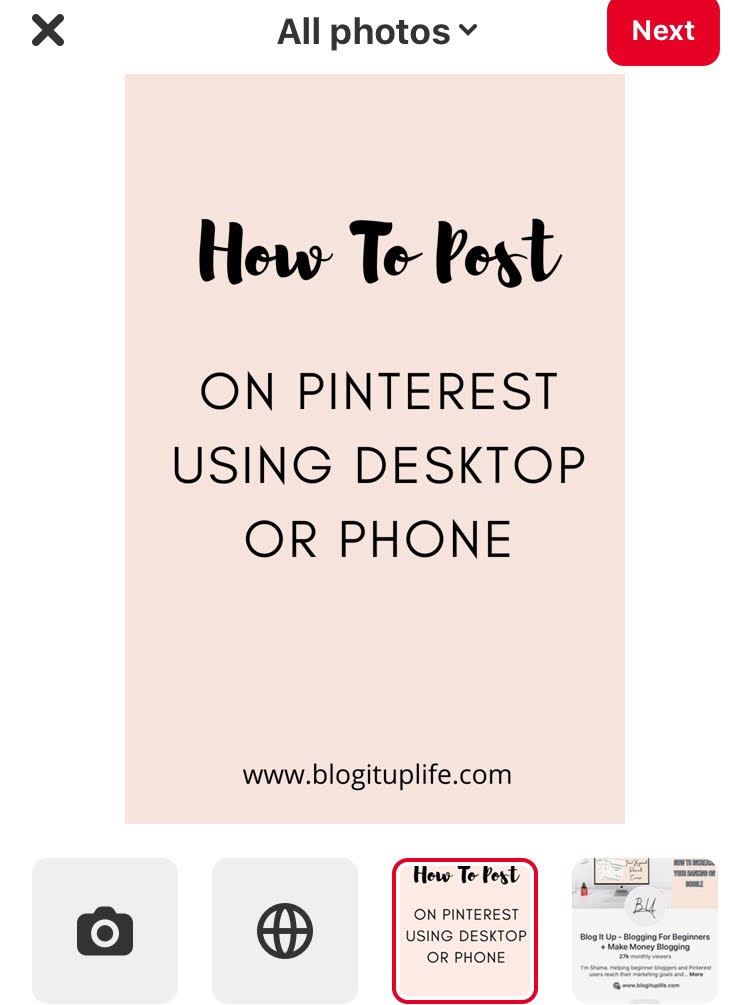
5. Add a title, description, and link. Tap next when you’re finished writing.
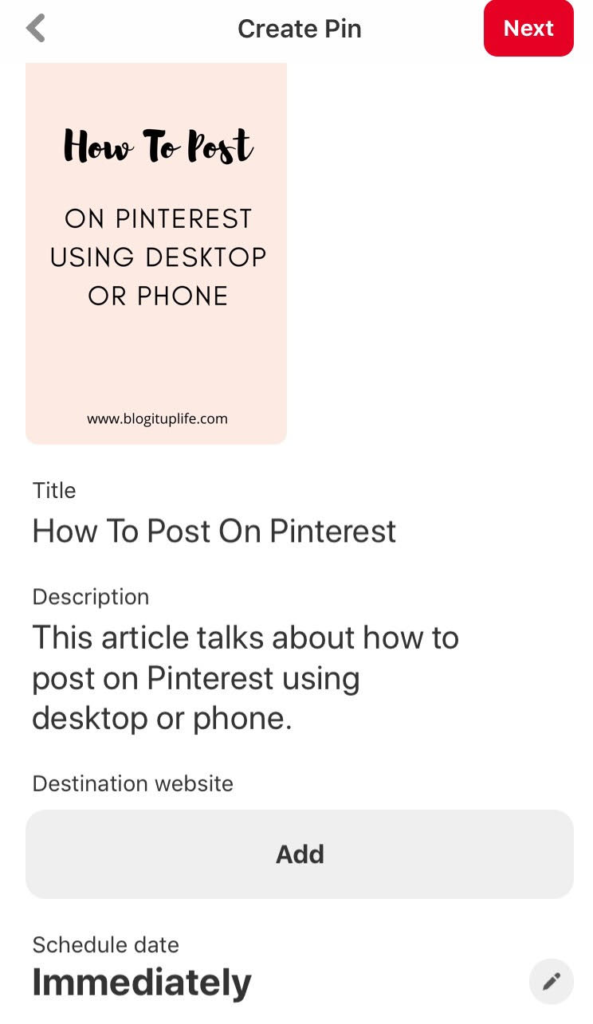
5. After that, choose a board where you’d like to place the pin.
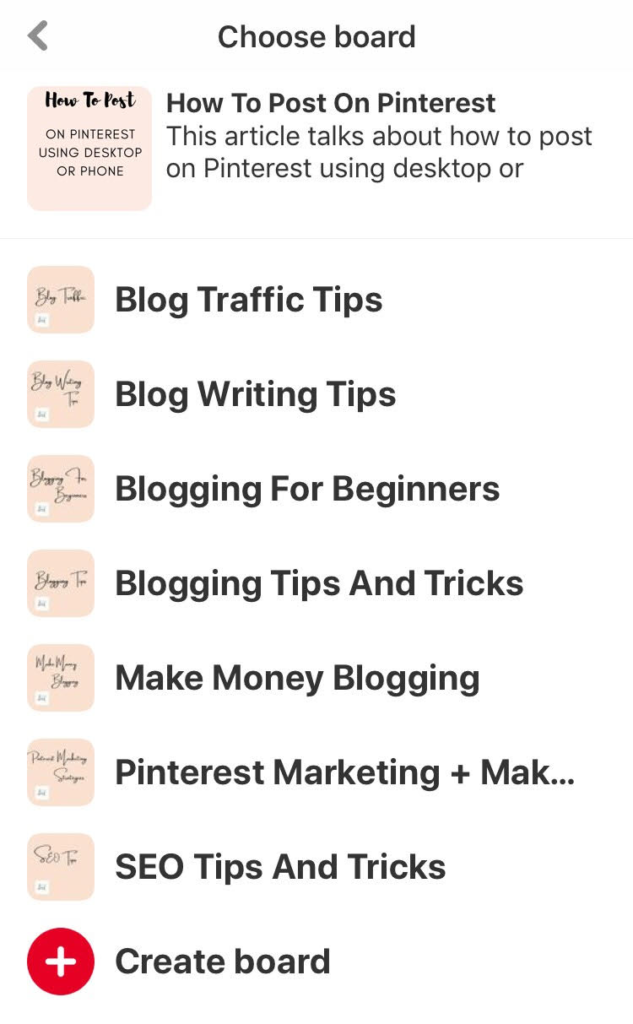
And that’s it!
How To Post On Pinterest Using Tailwind
If you are new to Pinterest or simply looking for a tool to help you manage your account, then Tailwind is a great choice!
But what exactly is Tailwind? Tailwind is a tool that makes it easy to plan, schedule, and post content to Pinterest. You can use Tailwind for free with a limited number of pins per month or upgrade to the paid version for more features.
To get started, you need to connect Tailwind with your Pinterest account. This will allow you to schedule pins and analyze performance on Pinterest.
Once that has been completed, let’s take a look at how to actually post on Pinterest using Tailwind:
1. On the home page, you will see an original publisher button (the one with the little speaker icon). Click on it. This will take you to the schedule page.
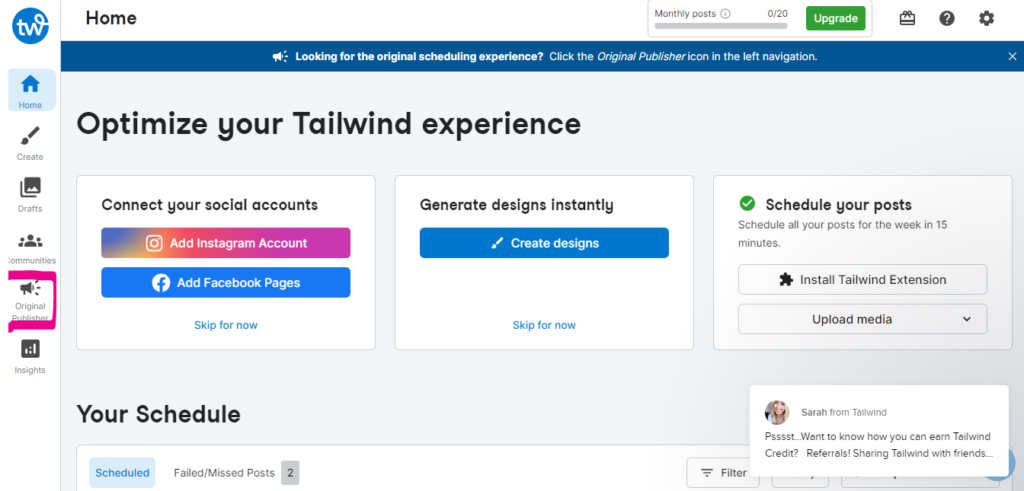
2. Over there, click on the create new pin button> upload photos/videos. Or you can choose the option “Design In Tailwind Create” if you don’t have a pin ready.

3. Once your pin is ready to be uploaded, you will need to type the name of the board to which you want to add your pin, a title, a description, and your pin’s link. For more pin shares, you can add your pin to Tailwind communities.
4. For last, you can either choose the time when you want your pin to be published or leave it to the Tailwind smart scheduling tool.
How To Post On Pinterest As A Blogger Or Small Business Owner
As a blogger or small business owner, you can use Pinterest as an additional marketing tool for your brand. The key is to create content that will resonate with your target audience and drive traffic back to your website.
Here are 7 tips for using Pinterest as a blogger or small business owner:
1. Create a business account and connect it with your website or blog.
2. Fill out as much information as possible on your account page so people can learn more about you and what you offer.
3. Pin images that are relevant to your niche and audience.
4. Use Pinterest SEO strategies to drive more engagement to your account.
5. Use rich pins to add more information about your pins.
6. Create separate Pinterest boards for each topic.
7. Pin multiple times a day to keep your account active.
Conclusion
Hopefully, I’ve inspired you to post some new content on your own boards. Whether you’re looking for ways to post on Pinterest for marketing purposes or just curate a collection of your best stuff, the steps above should help you start off on the right foot.
People Also Ask
How Does Pinterest Works?
Pinterest is a visual discovery tool that enables users to save and organize creative ideas. People come to Pinterest to be inspired, informed, and entertained.
Can You Post On Pinterest For Free?
Pinterest is a free platform that allows you to create, organize and share your collections of images. You can post on Pinterest without paying any fees.
When Should I Post On Pinterest?
Coschuedule conducted a study about when is the best time to post on Pinterest and shared the following results:
- The best times to post on Pinterest are 12:00 PM, 6:17 PM, and 8:02 PM.
- The worst times to Post on Pinterest are 4:00 AM, 5:00 AM, and 1:00 AM.
- The best days to post on Pinterest are Friday, Tuesday, and Thursday.
- The worst days to post on Pinterest are Sunday, Saturday, and Monday.
How Many Times Should I Post On Pinterest Per Day?
You are allowed to publish pins as often as you like, but it is recommended to post between 3-10 times a day.
Sign Up And Get A Free Keyword Research Course In Your Mail Box To Increase Your Google Rankings!
- 160+ Snack Business Names - February 26, 2025
- How To Make Stickers To Sell Online - February 8, 2025
- 170+ Beauty Blog Names - February 2, 2025

