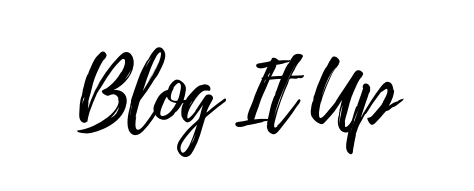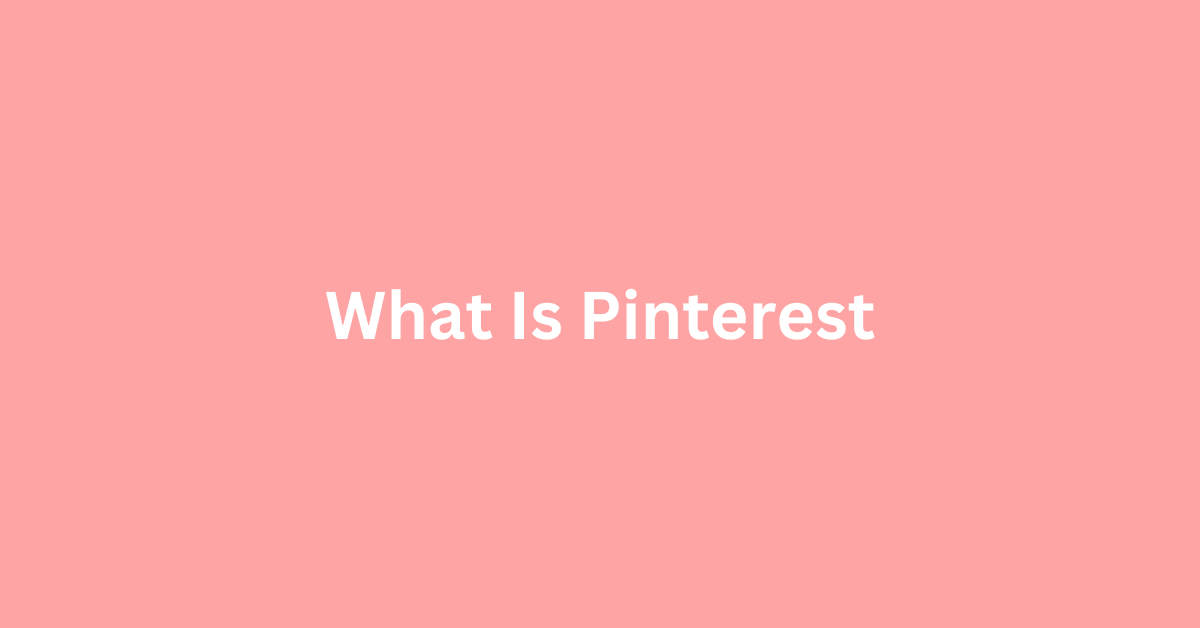What Is Pinterest?
What Is Pinterest?
Pinterest is a search engine for images that enables users to explore, save, and share aesthetically pleasing content from all over the internet.
Think of it as a virtual bulletin board or pinboard, where instead of pinning paper notes and photographs, you pin (or save) digital images, videos, and GIFs.
These pins can link back to their source websites, making Pinterest a powerful tool for driving web traffic.
How Does Pinterest Work?
Getting Started With Pinterest:
1. Create An Account: Go to Pinterest.com or download the app. Click on the Signup option.
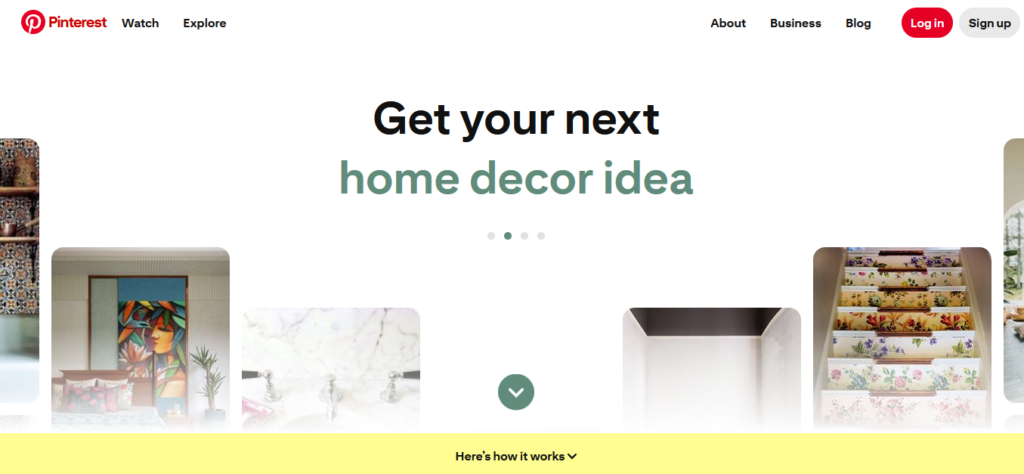
2. Choose Your Signup Method: You can sign up using your email or Google account. Follow the prompts for the option you choose.
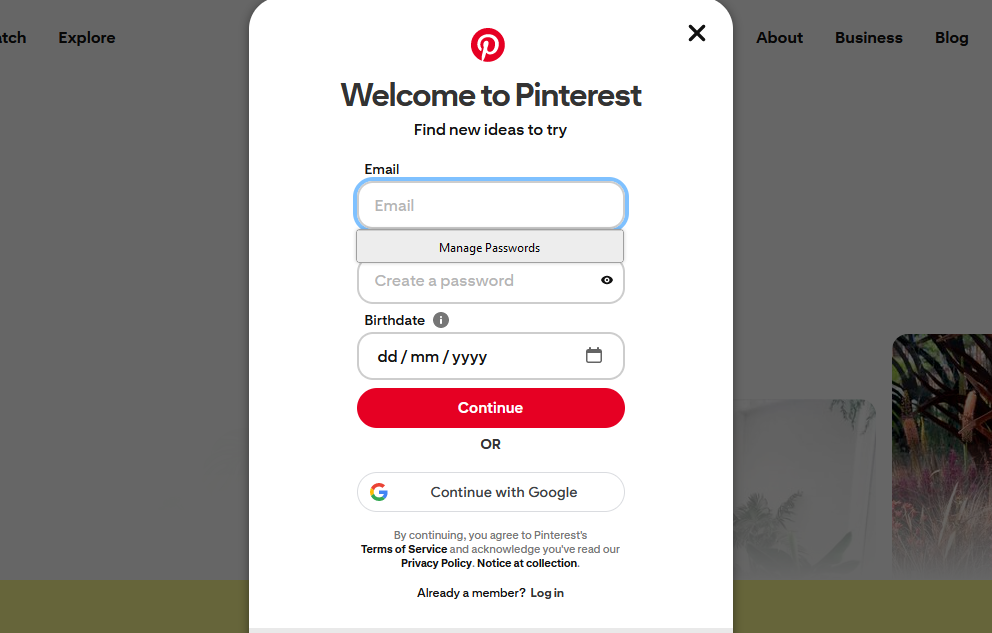
3. Profile Information: You’ll be asked to fill in some basic information, such as age, name, and gender. Provide accurate information to enhance your personalized experience.
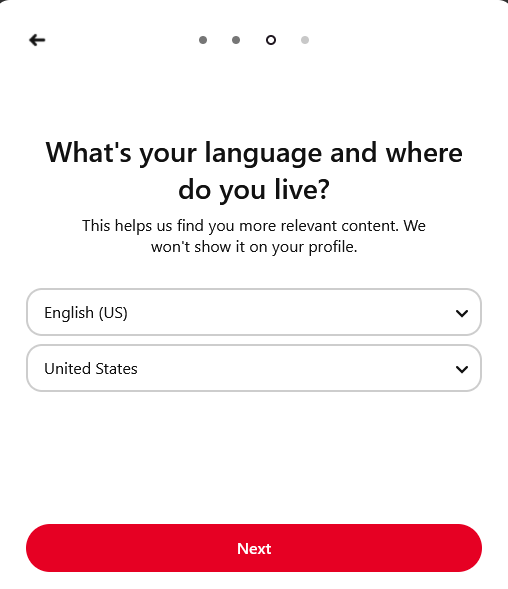
4. Choose Your Interests: Pinterest will present a selection of potential interests. Select a few that genuinely interest you. This helps Pinterest customize your feed right from the start.
Navigating The Pinterest Interface:
Navigating the Pinterest interface is quite user-friendly, whether on a desktop computer or a mobile device. Pinterest is designed to offer an engaging and visual browsing experience.
Below, we will break down the main components of the Pinterest interface to help you navigate and enjoy your Pinterest journey.
Home Feed: Your home feed is where you’ll see a personalized collection of pins from the people, topics, and boards you follow, as well as suggestions based on your Pinterest activity.
With Pinterest, you can indulge in endless scrolling, as it constantly loads more content that it believes you will find interesting.
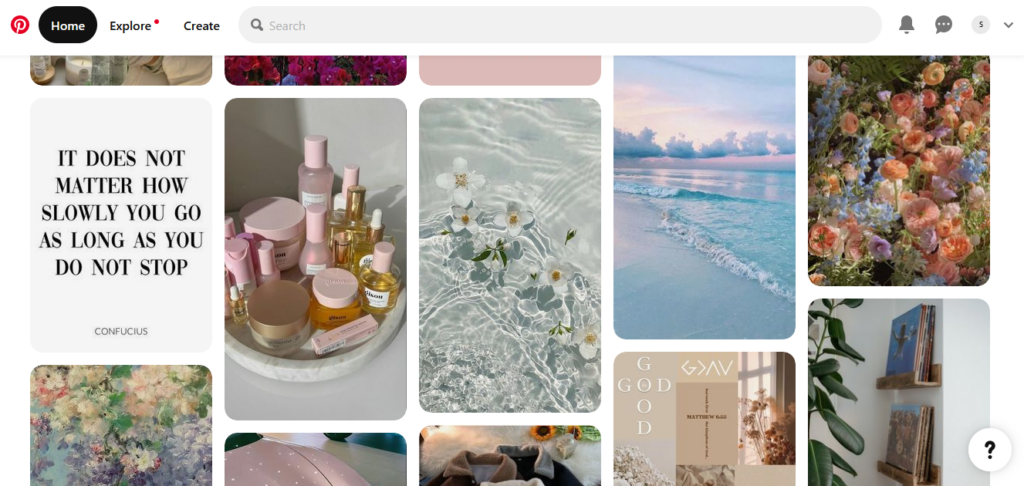
Search Bar: At the top, there’s a search bar that allows you to look for specific ideas, trends, inspiration, people, or boards.
As you type, Pinterest will offer suggestions, including recent searches and popular trends.
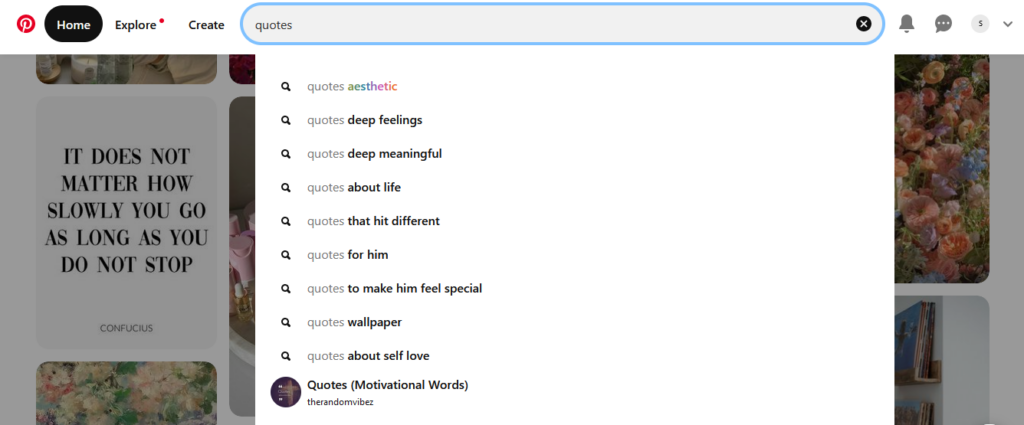
Your Profile: Here, you’ll find your boards, pins, and any sections you’ve created. You can access your profile by clicking on your name or the small circle (your profile picture or initial) at the top right.
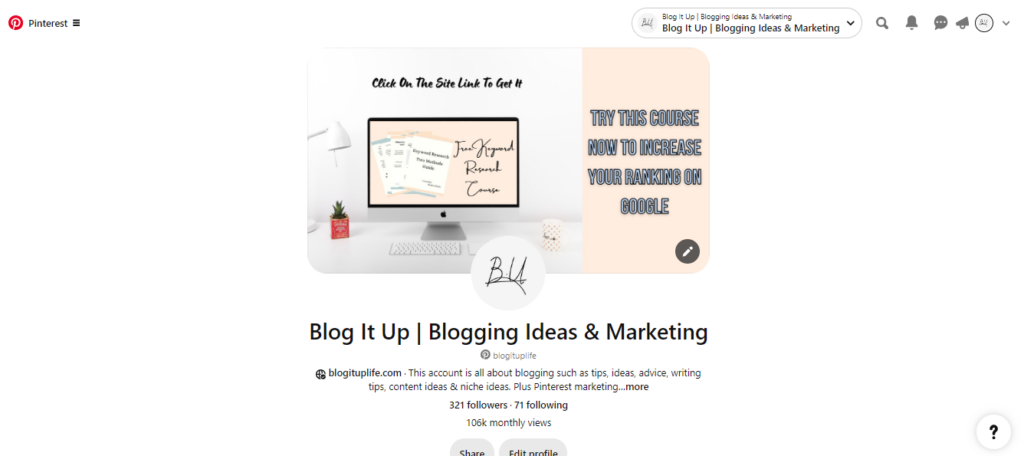
Creating Pinterest Boards:
After signing up and creating your account, start by creating boards. Boards are collections where you can save your favorite pins based on themes, projects, or interests.
For example, you might have a Pinterest board for “Kitchen Remodel Ideas,” another for “Wedding Inspiration,” or one dedicated to “Healthy Recipes.”
Choose clear and concise names for your boards. If you’re using Pinterest for business, including keywords in your board titles can help with SEO.
Additionally, select a cover image for each board that represents its theme. This makes your boards visually appealing and easily recognizable.
To populate these boards, you must explore Pinterest’s wide range of content.
Enter keywords related to your interests or projects into the search bar. Whether it’s “minimalist home decor,” “fitness tips,” or “vegan desserts.”
Pinterest’s search and recommendation system quickly displays vast visual content, including pins uploaded by other users and brands.
Each pin typically consists of an image or video, a description, and a link to the source, providing a pathway to further exploration.
Once you discover a pin that sparks your curiosity, you can save it to one of your boards with a simple click of the “Save” button.
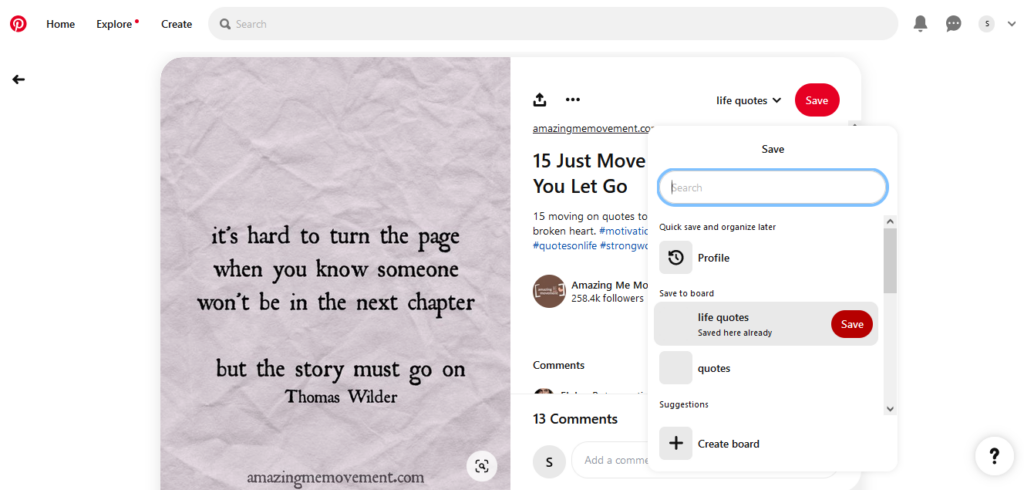
This process helps with personal content curation and planning and organizing projects, events, or any other interest you might have.
Besides saving pins, you can follow other users or boards that match your interests, creating a sense of community and personalizing your feed to suit your preferences.
Understanding Pinterest Pins:
What sets Pinterest apart from other social media platforms is its focus on discovery and inspiration rather than social networking or news sharing.
Users can explore a virtually endless stream of images, videos, and articles that are relevant to their interests. These pieces of content are called Pins and can be saved to user-created boards.
To save a pin, click on the chosen pin and select save. Choose the board you want to save it to or just create a new one.
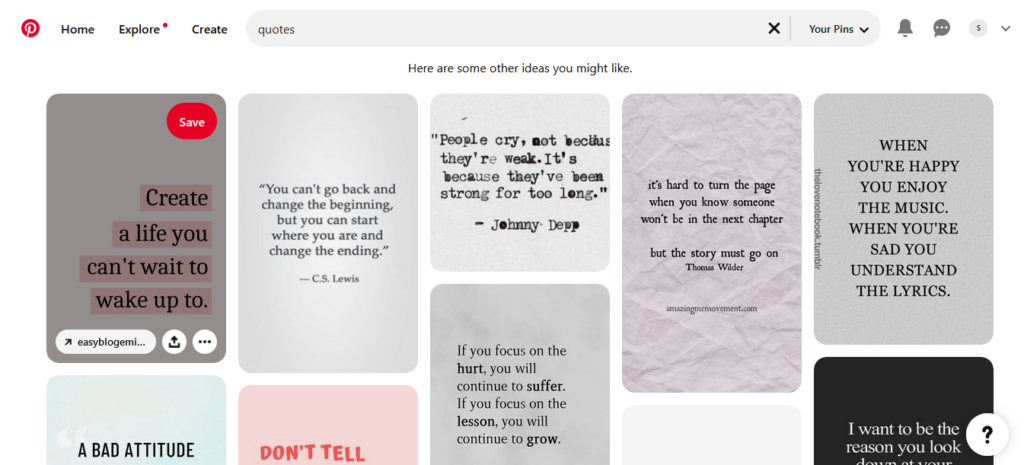
Types of Pinterest Pins:
1. Standard Pins: The most common form features a single image.
2. Video Pins: These use video to catch users’ attention more dynamically.
3. Product Pins: These pins provide direct shopping options for users.
4. Article Pins: Designed for publishers and bloggers, these pins emphasize the title and excerpt from an article.
5. Carousel Pins: Multiple images for users to swipe through within a single pin.
Almost every Pin links back to the source website.
Pinning Your First Few Pins:
Creating a Pinterest pin involves a strategic combination of visual content, text, and underlying strategy to ensure that it resonates with your target audience and supports your goals, be it driving traffic to a website, promoting a product, or sharing inspirational content.
To start, select a compelling image or design a graphic that is eye-catching and relevant to your content; vertical images with a 2:3 aspect ratio (for example, 1000×1500 pixels) are preferred as they perform best on Pinterest.
Use templates on Canva to make this process easier.
Once your image is ready, upload it to Pinterest either through the website or the mobile app by clicking on the plus sign (+) and selecting ‘Create a Pin.’
Here, you can upload your pin, create an engaging and descriptive title that includes keywords you wish to target, write a detailed description to inform and entice users to click through, and add a destination link where users will be taken upon clicking your pin.
Make sure to double-check that your destination link is accurate and leads to content that is relevant and valuable to your audience.
Optimize your pin by utilizing Pinterest’s features, like tags, to further increase its visibility.
Lastly, choose the most appropriate board for your pin to help it reach the right audience.
Pinterest Business Account:
Switching from a personal to a business account on Pinterest is the first step for any brand or creator looking to utilize the platform professionally.
A Pinterest Business account grants access to various features such as Pinterest Analytics, advertising options, and more detailed profile customization. It’s the way to use all the professional tools the platform has to offer.
Switching from a personal to a business account is a straightforward process that can be done directly within Pinterest’s settings. Here’s how:
1. Log in to your personal Pinterest:
Go to Pinterest.com and sign in with your current account details.
2. Go to Account:
Once logged in, click the dropdown arrow in the upper-right corner to open your menu. Select Settings.
3. Switch To Business:
Within the Settings menu, you’ll see an option to Convert to a business account. Click on this option.
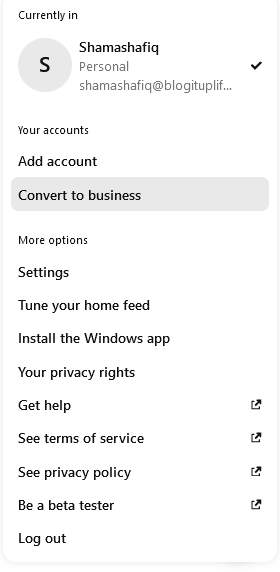
4. Complete Your Business Information Process:
After choosing to switch to a business account, you’ll be prompted to fill out additional information.
This includes your business name, website (if applicable), country/region, and language in which your business operates. You’ll also select a business type that best describes your brand.
5. Accept Pinterest’s Business Terms of Service and Privacy:
Make sure to read and accept Pinterest’s business-specific terms and privacy policy. It’s important to note this step to ensure that your business follows Pinterest’s guidelines.
6. Set up Your Business Account:
Customize your profile by uploading a business logo and completing any additional profile details.
You can also link your account to other social media platforms or your website to enhance connectivity and cross-promotion.
7. Verify Your Website (optional but recommended):
Verifying your website on your Pinterest profile is a significant step as it adds credibility to your account and unlocks additional features, including analytics for your website content.
Pinterest Rich Pins:
Pinterest Rich Pins are an enhanced form of pins on the Pinterest platform designed to make pins more informative and useful.
They allow businesses and content creators to add extra details to their pins directly from their websites.
This feature enriches the user’s experience by providing them with more context and information at a glance and drives more targeted traffic back to the content creator’s website.
Types of Rich Pins:
There are four main types of Rich Pins, each tailored to showcase specific types of content effectively:
1. Product Pins: These are ideal for businesses that want to promote their products. Product Pins include real-time pricing, availability, and where to buy. For online retailers, this is invaluable as it directly links potential customers to their purchasing page.
2. Recipe Pins: For food-related content, Recipe Pins automatically include ingredients, cooking times, and serving sizes. This makes it easier for users to assess the recipe without needing to click through to the website, providing a better user experience.
3. Article Pins: These pins are designed for bloggers, publishers, and content creators who want to highlight articles, blog posts, or news. Article Pins include the headline or title, the author, and a brief description of the piece. This can entice users to click through to read the full article.
Setting Up Rich Pins:
Setting up Rich Pins requires a few technical steps, including adding metadata to your website according to the type of Rich Pins you want to use.
After adding the appropriate meta tags to your website’s pages, you must validate them using Pinterest’s Rich Pin Validator tool and apply to get them approved.
Once approved, any content pinned from your site will automatically include additional details.
Pinterest Ads:
Pinterest ads are an essential part of the digital marketing strategy for brands aiming to promote their products or services to a highly engaged and visually driven audience.
Pinterest is a unique platform where users discover new ideas, find inspiration, and plan different aspects of their lives, from home décor and fashion to fitness and recipes.
This intent-based behavior makes Pinterest an attractive place for advertisers to reach potential customers who are in a discovery mindset and are open to new products and brands.
Types of Pinterest Ads
Promoted Pins: These are regular pins that a company pays to promote. They look like regular pins but have a Promoted label. They can appear in the home feed, category feeds, and search results, seamlessly integrating into the user experience.
Video Pins: Similar to promoted pins but in video format, offering a more engaging way to catch a user’s attention. Video pins can play automatically in users’ feeds, making them a powerful tool for storytelling and brand awareness.
Carousel Ads: These ads allow advertisers to showcase multiple images within a single ad. Users can swipe through these images for more detailed product, story, or campaign views. It’s beneficial for showcasing a product’s different features or telling a brand story sequentially.
Shopping Ads: Integrated seamlessly with a brand’s catalog, these ads make pins shoppable, allowing users to discover and purchase products quickly. When users tap on a shopping ad, they’re shown more information about the product, including pricing and availability.
Pinterest ads offer multiple targeting options to reach the right audience, including interests, keywords, demographics, and custom audiences.
Custom audiences can be created based on website visitors, a customer list, or people who have interacted with content previously on Pinterest.
Pinterest Analytics:
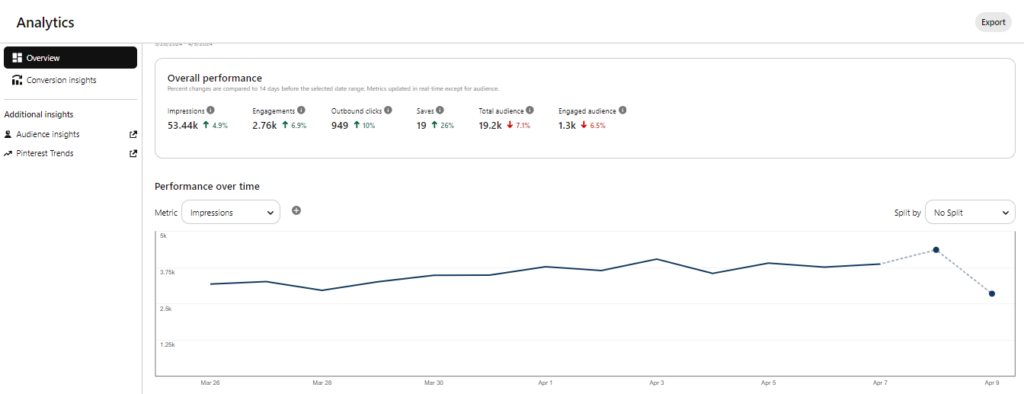
Pinterest Analytics is a powerful suite of tools provided by Pinterest to business accounts, designed to help marketers, content creators, and business owners understand their audience’s behavior and engagement on the platform.
By tracking various metrics and data points, Pinterest Analytics provides insights into how users interact with the content pinned by the account.
These insights are crucial for refining content strategies, boosting engagement, and driving more traffic to their website or online store.
Key Features Of Pinterest Analytics
1. Overview Dashboard: This provides a quick snapshot of your account’s performance, including metrics such as impressions, engagement, and audience growth over time.
2. Content Performance: This section allows you to delve deep into the performance of your pins. It provides a wealth of metrics, including impressions, saves (formerly known as repins), click-throughs, and more.
You can also compare how different content formats, like standard pins, video pins, or story pins, perform, giving you a comprehensive understanding of your content’s impact.
3. Audience Insights: Understanding who your audience is and what they are interested in is crucial. Pinterest Analytics breaks down your audience demographics, interests, and other behaviors. This helps tailor your content strategy to match your audience’s preferences better.
4. Website Insights: For those who have claimed their website on Pinterest, analytics extends to how Pinterest drives traffic to their site. It includes data on the pins linking back to the site, how they perform, and what users do once they click through.
5. Conversion Insights: With the integration of Pinterest Tag on a website, businesses can track conversions and understand how their Pinterest activity drives actions such as sign-ups, purchases, and other important business outcomes.
Conclusion
In conclusion, Pinterest is more than just another social media platform. It’s a comprehensive visual discovery engine that has redefined how we seek inspiration and organize our ideas. Whether for personal projects, educational purposes, or business strategies, Pinterest offers limitless possibilities waiting to be explored.
Frequently Asked Questions
Q: How to earn money on Pinterest?
To earn money on Pinterest, you can:
- Use affiliate marketing by promoting products in your pins and earn commissions.
- Partner with brands for sponsored content.
- Drive traffic to your e-commerce website or Etsy shop.
- Offer Pinterest virtual assistant services to businesses.
- Create and sell your own digital products or courses.
Q: What exactly is Pinterest used for?
Pinterest is a visual discovery engine used to find ideas like recipes, home and style inspiration, DIY projects, and more. Users can save and share collections of ideas through images or ‘pins’.
Q: What type of social media is Pinterest?
Pinterest is a visual discovery engine and social media platform for sharing and finding ideas, inspirations, and products through images, GIFs, and videos.
Q: Why do people get Pinterest?
People go to Pinterest to discover and save creative ideas, find inspiration for various projects, hobbies, and interests, and share their own content with a like-minded community.
- 180+ Cake Business Names - July 23, 2024
- How To Start An ATM Business - July 20, 2024
- 120+ Crochet Business Names - July 17, 2024